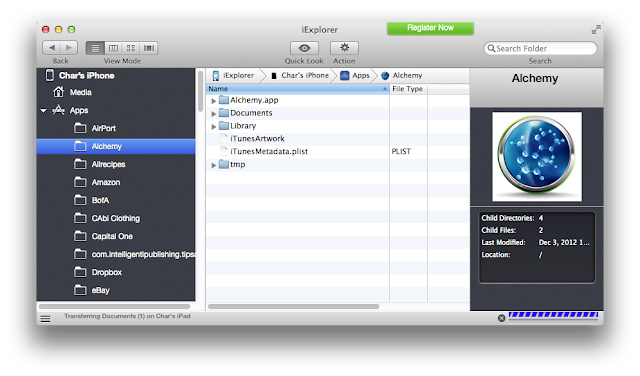Have you ever wanted to transfer a game from one device to another, without losing your status? or wanted to restore a game's progress? This is how I did it.
BACKGROUND
I play Smurfgrabber on the iphone. It does not transfer game status by using Game Center even though Game Center registers its existence. I wanted to play the game on the iPad without losing my status or progress. I asked on the forums and found from Beeline that you can't do this transfer (like you can with many other games) with this game. But I found a solution.
[If you've had your new device for some time, you cannot "restore" using an old backup to sync your single game. You've already started playing other games, and you have data that you don't want to disrupt. All you want to do is sync up this one game. Restoring using an old backup would revert not just this game or app, but EVERYTHING.]
Another use for these directions is to save your Game Saves for a game that you want to move off of your device. Maybe you want more space for games and apps that you use more regularly and only want to come back to the game when an Update is released.
DIRECTIONS
Download the app from the App Store for the Game that you want to transfer.
Do NOT open the App until you are completely done and ready to Test.
Download iExplorer from http://www.macroplant.com/iexplorer/index-c.php?utm_expid=15979170-15
Plug in your original device
Find the game or app that you want to transfer or back up
Double click on the App in the middle panel until you find the Documents folder. In some cases the Documents folder is not enough to do the complete transfer, so for safety's sake, also find the LIBRARY folder. You might not need it, but if you do end up needing it, you won't need to go back and plug the original device in again (like I did).
Right click on the Library folder (or choose Action in the menu above) and choose Export to Folder.
Unplug original device and plug in new device if you are doing a transfer. If you just want a back up, you're done. Now save these folders in a Safe place, LABEL it with the Name of the GAME! And then bookmark this page.
Wait for the software to recognize your new device.
Find the same Document folder once your new device is mounted. Delete the Document Folder Contents.
Drag and Drop to Replace the contents of the corresponding Document Folder with what you saved on your desktop.
To test, open the App on your new device and check to see if your progress corresponds to your old device.
If you see none of your progress, your transfer failed. You may have to try the Library Folder.
Repeat the process. Before you Test, delete the App from your new Device and reinstall a clean version. Then copy over both Document AND LIbrary Folder contents.